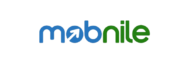Two-factor authentication is an effective security feature, but it’s not without its challenges. Many UHRS users frequently experience issues during the process and sometimes feel stuck trying to resolve them.
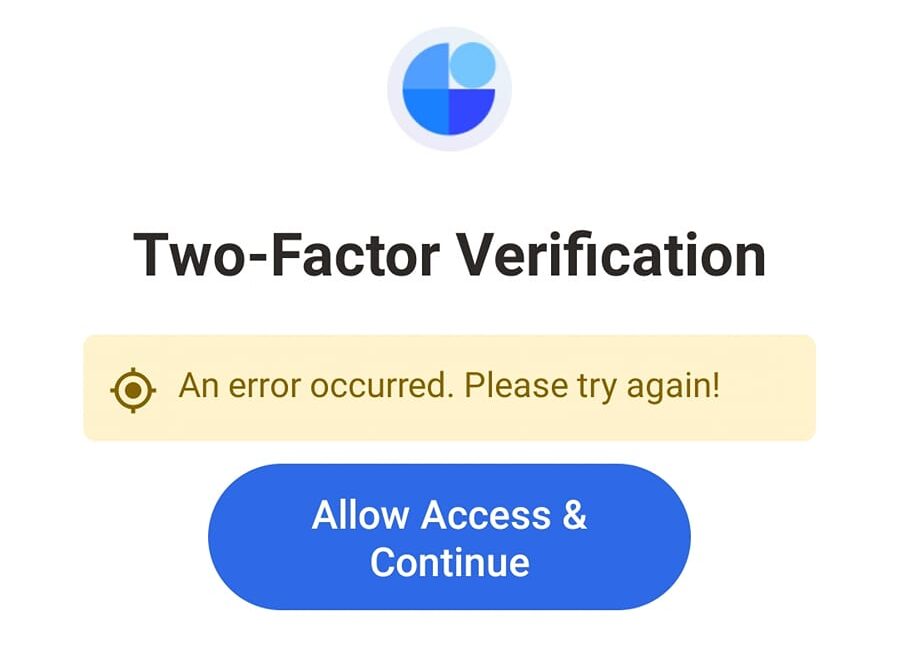
If you’re a UHRS user and struggling with two-factor verification, follow these straightforward steps:
Table of Contents
ToggleStep 1: Open UHRS on Your Desktop or Laptop
- Launch the UHRS platform on your computer and log in to your account.
Step 2: Open Any HIT
- Access any HIT (Human Intelligence Task) to trigger the verification message on your screen.
Step 3: Open the UHRS App on Your Smartphone
- Ensure the UHRS app is installed and ready to use on your mobile device.
Step 4: Turn on Location on Your Smartphone
- Turn on ‘location’ to allow the UHRS app to verify your location accurately.
Step 5: Press the Resend Button on the Computer Screen
- Click the “Resend” button on the verification message displayed on your desktop or laptop. This action will send a notification to your smartphone.
Step 6: Open the Notification on Your Smartphone
- Tap on the notification that appears on your phone. It will automatically redirect you to the UHRS app, completing the verification process.
Easy Steps to Resolve General Two-Factor Verification Problems
If you’re facing issues with two-factor verification on other platforms, try these straightforward steps to get back on track:
- Verify Your Contact Information
- Double-check that your phone number or email address linked to the account is correct. Update your details if necessary.
- Resend the Code
- Most platforms allow you to request the code again. Wait a few minutes and try the resend option. Ensure you have a stable internet or network connection.
- Use Backup Options
- Many services offer backup codes during the initial setup. Locate these codes and use them to bypass the standard 2FA process.
- Sync Authentication Apps
- If you’re using an authentication app, ensure it is synced correctly. For example:
- Go to the app’s settings.
- Verify that your device’s time is set to “automatic” for accurate code generation.
- If you’re using an authentication app, ensure it is synced correctly. For example:
- Access Account Recovery
- If you’ve lost access to your second factor, most platforms provide an account recovery process. This may involve answering security questions, verifying your identity, or contacting customer support.
- Enable Alternative Methods
- Some platforms allow you to set up multiple 2FA methods, such as email, phone, or app-based authentication. Enabling alternatives can prevent future issues.
- Check Spam or Junk Folders
- Verification emails often end up in spam or junk folders. Check these folders if you’re not receiving the code in your inbox.
Final Thoughts
Two-factor verification is essential for online security, but it doesn’t have to be a source of frustration. By understanding common issues and following these easy steps, you can navigate 2FA challenges with confidence. Taking proactive measures to secure your accounts and staying prepared for potential hurdles will ensure a smooth and secure online experience.